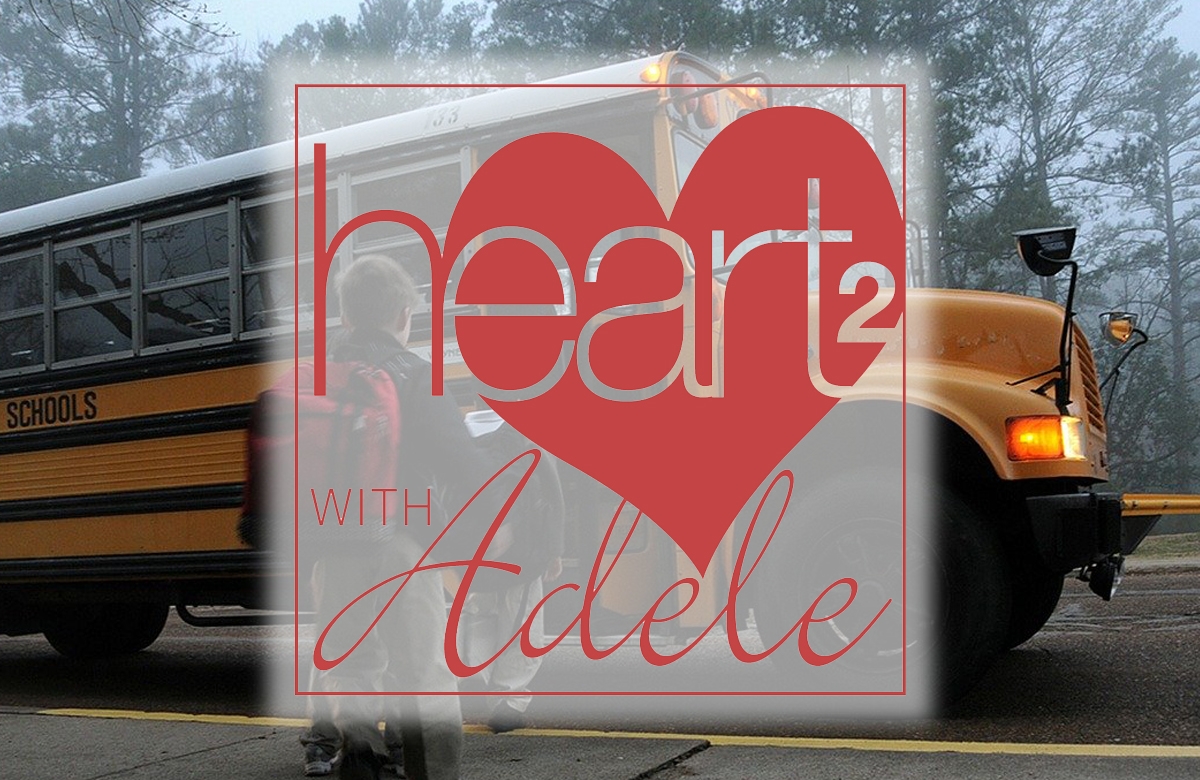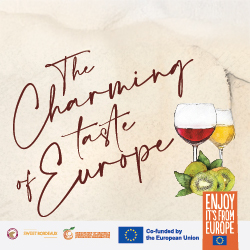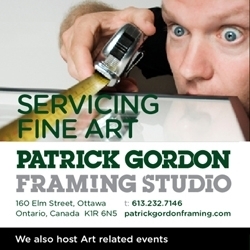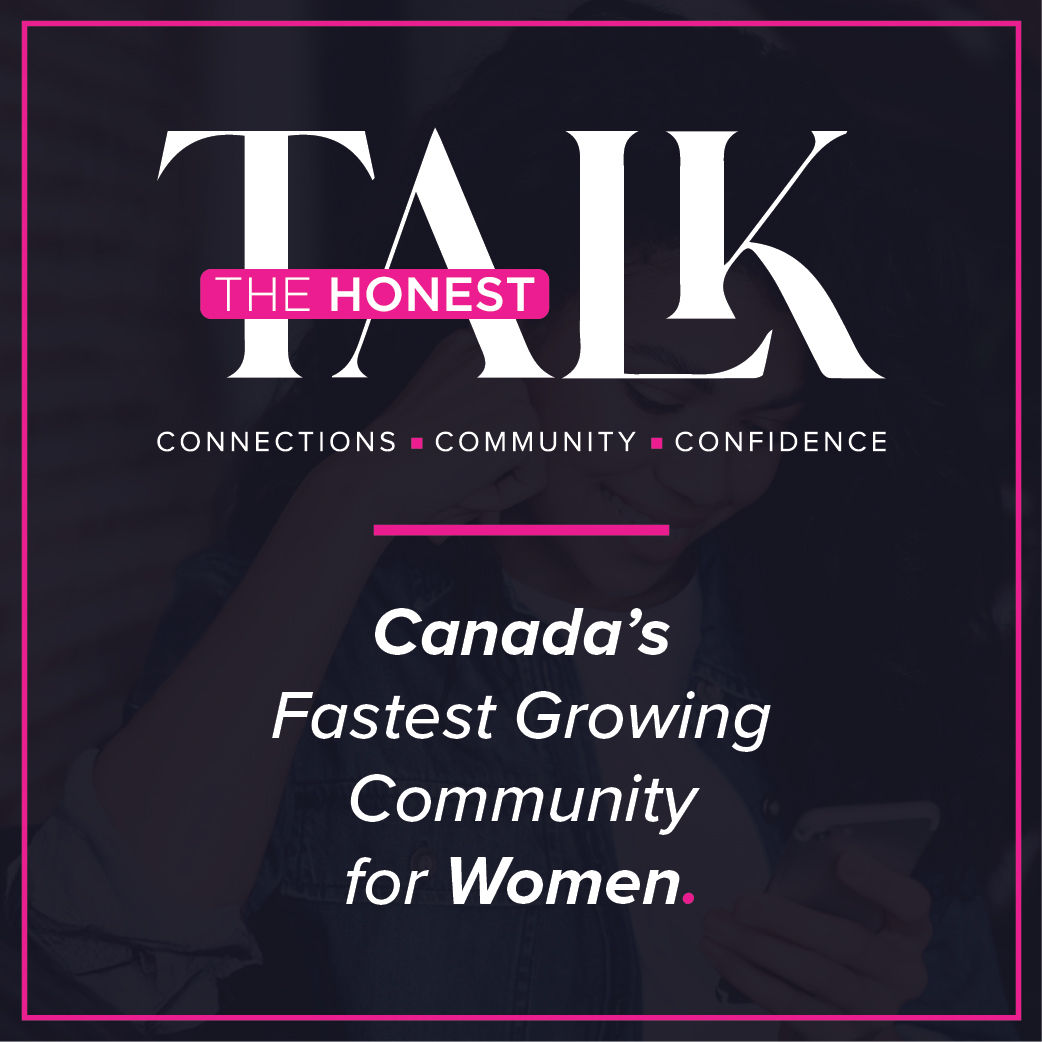Is your Organization’s Website Accessible?
Making your organization’s website accessible to as many clients or customers as possible is good business. But navigating the internet can be tricky for those with disabilities, especially those that require assistive technology to access the web. Consider closed captioning for the deaf or hard of hearing, augmented keyboards, mice and switches for those with physical or cognitive disabilities, or screen reading software for those that are blind. It’s important that we make the web an accessible place for everyone, regardless of what device they choose to experience it with.
If you’re not motivated by the business case for making your company’s website accessible, you may be swayed by the legal case. For many organizations, having an accessible website is the law. Ontario's Accessibility for Ontarians with Disabilities Act (AODA) states that all public sector organizations and also any private or non-profit organization with 50 or more employees must conform with Level A (or better) of the World Wide Web's Consortium Accessibility Guidelines (WCAG) 2.0.
So what does all this mean for you and your company? Do you need to rush out and spend thousands of dollars to make your organization’s website more accessible? Not necessarily.
You can use the WAVE AIM accessibility checker (http://wave.webaim.org/) to quickly test your website and see if it meets accessibility standards. If it doesn’t, here are three common issues that cause websites to fail an accessibility test. You may be able to fix many of these yourself – no technical knowledge required.
An estimated 12% of men and 0.5% of women are colorblind, and many more find it difficult to read text that has low contrast between the colour of the type and the colour of the background. If you know the HEX value of the font colours being used on your website, you can enter them in a Colour Contrast Checker (http://webaim.org/resources/contrastchecker/ or http://snook.ca/technical/colour_contrast/colour.html). It will quickly let you know whether there’s enough contrast between the foreground and background colours of the type on your website. If your website font colours fail the contrast checker, you can get suggestions on colours that will pass.
2. Link text for hyperlinks
Be mindful of which words you use when creating a hyperlink on your website, and be as descriptive as possible about what will happen when the link is clicked. This is for people who use screen readers (a piece of text-to-speech software that reads the internet aloud). On screen readers, links are often read out of context, so hyperlink text like “click here for more” loses its meaning and isn’t very helpful. And if that same link text repeats on the page, it’s very difficult to know which link will produce the desired outcome. Better hyperlink text would be “click to read more about [name of topic]” or “click for more information on [topic name]”.
3. Alternative text for images
All images on the web should have “alt text” (or “alternative text”) that is displayed when the image itself cannot be displayed (for instance, when the image file is missing). It is also used by screen readers, which cannot “read” images, so they read the alt text aloud instead. Every image on your website should have appropriate alt text that describes the image. Many content management systems like WordPress, Squarespace, and Shopify will ask you for the alt text when you upload an image to your website. Put a few words or a short phrase that describes the image (like “Ottawa Life logo” or “very cute brown puppy”).
To learn more about best practices for an accessible website, or to learn to make accessible PDF documents for the web, consider having an expert from Camp Tech come to your offices to train your team. Visit http://camptech.ca for a list of workshops available, and private training options.