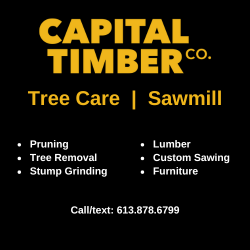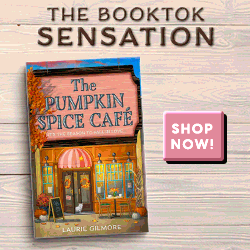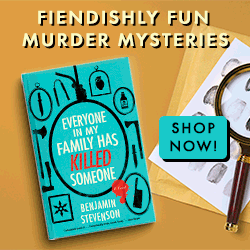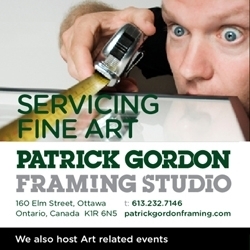Security Tricks for Mac – How to Clear Trash on a Mac?
After buying a new Mac OS, you have to pay attention to its settings. Security setting of Mac can be challenging to configure because all activities will hide behind the scene. If you are setting up your Mac machine for business, you have to pay attention to its privacy settings. Insufficient security or wrong privacy setting can be a primary reason for data loss. To protect your business data, you have to back up your files regularly. Moreover, exchanging and downloading files with others is an apprehensive activity.
Considering the increasing number of threats for Mac, it is essential to take essential steps for the privacy and security of Mac. Your public and personal computer need special tools and software for the protection of data. Even with these arrangements, you should learn how to empty the trash on a Mac.
Recover Deleted Files on MAC
Can you recover deleted files from Mac trash? Yes, you can because the data are still present on Mac. However, you are unable to access these files from your Mac. After deleting files from Mac trash, you can use recovery software like Recoverit Mac data recovery to recover them within a few minutes.
To recover files on Mac, you will need a Mac data recovery program. Recoverit data recovery for Mac is famous for its amazing features and user-friendly interface. This program is compatible with all operating systems of Mac, such as MacOS High Sierra, MacOS Mojave, OS X El Capitan and others. It allows you to recover your deleted files from empty trash on Mac. See these simple steps to retrieve data.
Select Location of Deleted Files
To recover your files from trash, you have to select a location on the hard drive where deleted files were located. If you have to recover deleted files from external devices, you have to connect this device to your Mac.

Regardless of the number of hard drives on your machine, Recoverit Mac data recovery can display and detect them.
Scan Your Deleted Files
Recoverit will start a thorough scan to search files in the selected drive. During this scan, you can preview and check the files.
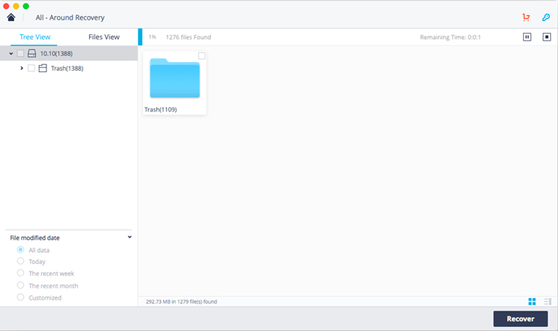
Recover Deleted Documents
Once the scan is finished, you can check the scanned results. Before recovering files from Mac trash, you will get a chance to preview them for confirmation. Select all deleted files and hit “Recover” button to save your files.
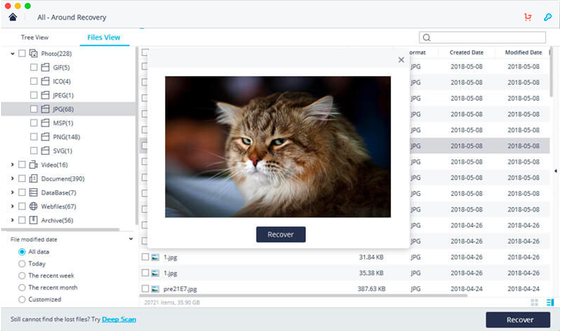
Always remember that you can’t save recovered files in a similar place, to prevent data loss again along with overwriting.
Recover Files Without Software
Sometimes, you can recover your deleted files without software. Here are some easy steps to find out how to recover deleted files from your Mac's trash.
Mac Terminal
With an inbuilt terminal on Mac, you can use Unix commands for several tasks. It is similar to the Command Prompt on a Windows operating system. Terminal allows you to recover deleted documents from trash. Sometimes, it can be complicated to get the deleted files back after removing them from trash. Here are some command lines.
- Press CMD+ Spacebar to launch Spotlight. After launching, type “Terminal”.
- Now type “cd.Trash” and press a “Return” tab.
- Input “mv xxx…. /” and click “Return”. (Instead of xxx, you can write the name of delete files).
- Type “Quit” and move to “Finder” window.
- Now type the name of deleted files and click “Return”.
- You will see the deleted files. Choose it and save to a secure location.
With these steps, you can recover deleted files. If your trash on Mac is empty, the chances of recovering deleted files can be less. In this situation, you will need Recoverit data recovery.
Check Trash Bin of External Drive
If you are using an external device on Mac, several invisible folders will be created to ensure the standard working of Mac. Deleted files of an external SD Card or hard drive may go to hidden trash folders instead of Mac trash. You can retrieve the deleted data from the original location.
- To check invisible files, you have to use hotkeys, such as CMD+Shift+hotkey. If the shortcuts don’t work, you can use Mac Terminal.
- You will need a standard account for everyday tasks. Mac will use your password and user name to set up your user accounts. After creating an account, you can perform essential actions and install software. Standard users may have limited access on Mac. They may develop, change and use files in their folders.
Computer security becomes meaningless without any physical security. An attacker can steal your data or even a laptop. You can use a hole in the design of Mac laptops to mechanically lock your device. FileVault allows the users of OS X to encrypt each account and increase its security. For the security of your information, you can trust on FileVault. With your Mac OS settings, you can enhance the security of information.